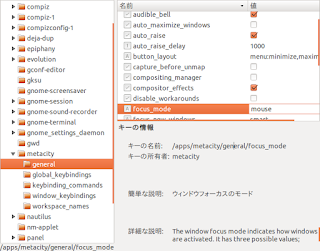Ubuntu 12.04 に Emacs24.2 をインストールするときのメモ。
「 PPA=Personal Package Archives 」 を利用します。
# add-apt-repository ppa:cassou/emacs
# apt-get update
# apt-get install emacs24 emacs24-el
2013/1/24 時点では、Emacs 24.2.1 がインストールされました。
$ emacs --version
GNU Emacs 24.2.1
Copyright (C) 2012 Free Software Foundation, Inc.
GNU Emacs comes with ABSOLUTELY NO WARRANTY.
You may redistribute copies of Emacs
under the terms of the GNU General Public License.
For more information about these matters, see the file named COPYING.
Emacs をインストールした後の設定メモ。
Mozc を Emacs で使えるようにする。
# apt-get install ibus-mozc
# apt-get install emacs-mozc-bin
init.el に下記を追加。( overlay はうまく表示されない )
https://plus.google.com/102550604876259086885/posts/74LmaNoWs26
(when (eq system-type 'gnu/linux)
(progn
(setq mozc-leim-title "[Mozc]")
(require 'mozc nil t)
(setq default-input-method "japanese-mozc")
(setq mozc-candidate-style 'overlay)
; (setq mozc-candidate-style 'echo-area) ; 複数行で変換候補を表示
(set-default-coding-systems 'utf-8)
(set-keyboard-coding-system 'utf-8)
(set-terminal-coding-system 'utf-8)
(setq default-file-name-coding-systems 'utf-8)
(set-face-attribute 'mozc-cand-overlay-even-face 'nil
:background "gray" :foreground "black")
(set-face-attribute 'mozc-cand-overlay-odd-face 'nil
:background "gray" :foreground "black")
)
)
(add-hook 'input-method-activate-hook
(lambda() (set-cursor-color "blue1")))
(add-hook 'input-method-inactivate-hook
(lambda() (set-cursor-color "navy")))
あと、cmigemo も入れておく。
# apt-get install cmigemo
最近、フォントは VL ゴシック がお気に入りなので、これもインストール。
配布しているフォントファイルを展開後、
# cp VL-Gothic-Regular.ttf VL-PGothic-Regular.ttf /usr/local/share/fonts/
# fc-cache -fv
参考:
http://gihyo.jp/admin/serial/01/ubuntu-recipe/0235
● Emacs, 24.2, Ubuntu, 12.04, PPA